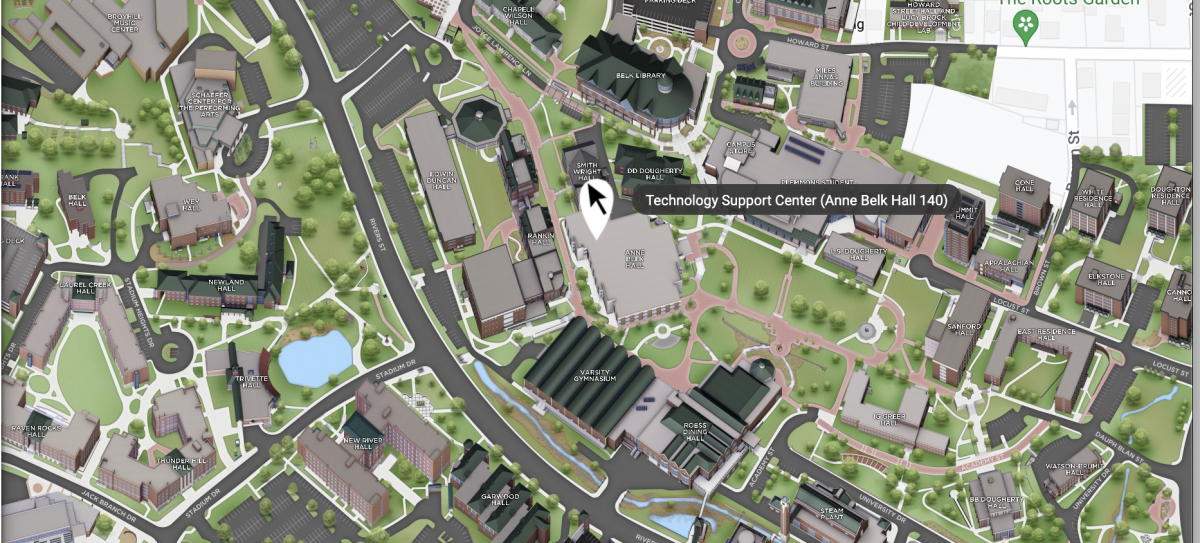The Technology Support Center (TSC) is first-come, first-serve for faculty, staff and students. Services are offered for personal and university-owned devices.
We require that you bring your charger with your computer at check-in.
Boone Campus Hours
Located in Anne Belk Hall, Room 140
Fall/Spring Hours
Mon - Fri: 8 a.m.–7 p.m.
Holiday Hours Jan. 2026
- Monday, Jan. 5–Friday, Jan. 9, 8 a.m.–5 p.m.
- Monday, Jan. 12, back to regular schedule, 8 a.m.–7 p.m.
Summer, Fall & Winter Break Hours
Mon-Fri 8 a.m.–5 p.m.
Hickory Campus Hours
Located in Room 1414, the Hickory Library & Information Commons offers a variety of services, including technology checkout and printing services.
Mon-Thurs 7:30 a.m. – 6:30 p.m.
Fri, 8 a.m. – 4 p.m.
Contact Information
Phone: 828-262-8324 option 4
Email: resnet@appstate.edu
Submit a ticket: tech.appstate.edu
- Indicate your location in the support ticket so that requests are routed to the appropriate contact.
- Review the Knowledge Base article How to Enter a Support Ticket for instructions on selecting your location and submitting a ticket.
Software
Services We Offer
- Configuring a new system
- Assistance with wifi registration
- Technology consulting/troubleshooting
- Virus and spyware removal
- Operating system and software installations
- Computer software and hardware testing
- Warranty fulfillment for Dell and Apple
- Safeware insurance
- Assistance with installation of Microsoft Office 365
- Technology equipment rentals
- Print zone support
Quick Troubleshooting Guide
- Account Issues & passwords
Most password, account, lab computer login, Udesk login and other authentication issues can be solved by changing your password at iam.appstate.edu. - Office 365 and new students
All new students, freshman and transfer students, have to change their passwords when they get to campus. After changing your password, it can take up to an hour for your Office 365 account to update. - Security and 2-factor authentication
App State users must use two-factor authentication (Duo) to help prevent unauthorized login attempts. Remember, App State will never ask you for a password or personal information via email. You can report any suspicious activity to phish@appstate.edu - Wireless
We have two main Wi-Fi networks. asu-secure and asu-visitor. To connect to the asu-secure network, jump on the asu-visitor network and go to wifi.appstate.edu (phones will require a lock screen passcode, and it may be easier to keep them on asu-visitor). - Wired, Gaming and Home Entertainment Devices
To get your Xbox, PlayStation or Home Entertainment Device registered on the App State network- You will need an Ethernet cable plugged into your device and the wall.
- Then enter a support request at tech.appstate.edu - submit your ticket under Register Entertainment Device, and be sure to include your name, Building, hall, room number, phone number and MAC address for your device.
- MAC addresses can be found in the device network settings, and may also be labeled as physical address.
- You will be notified via email when your device has been admitted onto the network.
- *Some devices may not work or will only work on the visitor WiFi.